How-to: Unblock the License Management page
We’ve added a new article to our Knowledgebase, that explains how why in some situations the License Management section is blocked and what you can do to unblock it: How to unblock the License Management page
What is License Management
novaPDF includes a License Management section. This is very useful for clients that purchase multiple licenses and want to easily manage those. The License Management section allows them to see exactly which computer from their network is licensed and manage those from a single location.
Every computer that prints to novaPDF (directly, via the shared network printer or remotely) occupies a license permanently when it first prints to novaPDF. The licensing is automatically done on the first print. If there are no more available, a new computer that wants to print won’t be allowed.
This is where licensing management helps. If you have computers that broke down or are out of service, you can easily use the Unlicense option to release a license. However, if you run out of licenses, you will need to purchase more to add more computers.
Why is the License Management section sometimes blocked?
A practice not allowed with licenses is repeatedly using the License/Unlicense option for the same computer(s) over time in order to rotate the licenses between them. If that happens, novaPDF will detect the rotation and will block the license management section. Please note that only the license management section will be blocked, this does not mean novaPDF will not work anymore.
Every licensed computer will continue to print, just that you won’t be able to manage licenses anymore. When the unblocking occurs, you’ll see a notice on that license management page: “You are not allowed to reassign licenses anymore”
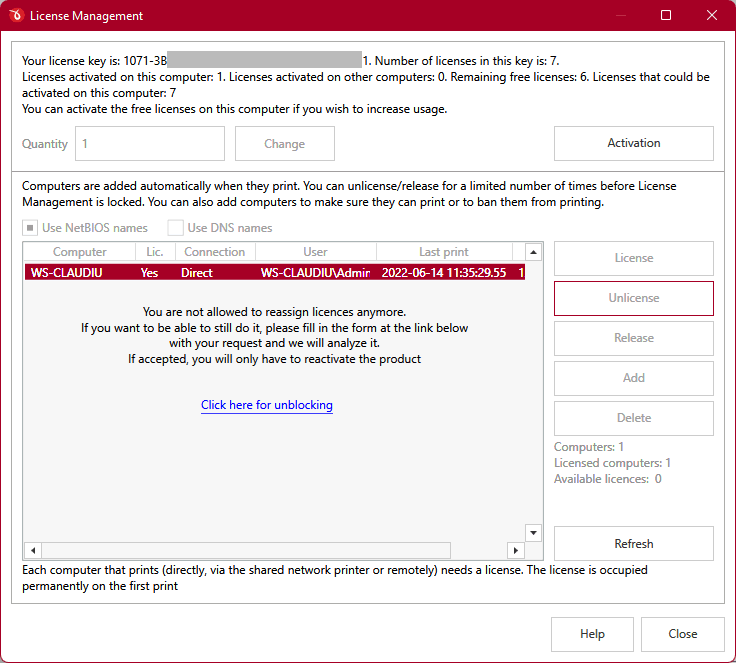
How to unblock the License Management page
First of all, if you have more computers in your network that need to print to novaPDF than your current number of licenses, you should purchase more licenses or switch to a different type of licensing:
- You can add extra licenses to an existing product key here: Add licenses
- You can also switch to floating licenses (computer or user based) which can be activated in case multiple computers/users need to print and you want licenses reassigned after 1h to a different computer/user. You can read more about Floating licenses here: Business Licenses
Backed to the blocked license management section, when the message notifying you that the license management page was blocked is shown, simply click on the “Click here for unblocking” link. That will open a page on our website (i.e. Internet connectivity is required) where your product key is automatically filled in. Just enter your email and a short explanation on why you want that unblocked and click on Unblock License.
We will receive a notification and grant your unblocking request if it’s valid (or ask you for more details if we need any).
After we grant your unblocking request you will receive a notification. To reinstate the license management page you’ll just need to open the novaPDF Activation window and press on Reactivate. After that you can open novaPDF Printer Manager and the Licensing page will be usable again.
This is a summary of the full article we’ve recently posted. For a detailed tutorial on how to unblock the License Management section, read the full article in our Knowledgebase: How to unblock the License Management page


