How-to: Distribute public profiles via Group Policy
We’ve added a new article to our Knowledgebase, that explains how you can use Group Policy to automatically install novaPDF on multiple computers in the same network and distribute public profiles/auto-activation files: How to distribute public profiles via Group Policy
Group Policy is a feature of Microsoft Windows NT family that provides centralized management and configuration of operating systems, applications, and users’ settings in an Active Directory environment. If you want to install and configure novaPDF automatically on multiple computers in a network, you can do that using Group Policy.
Not only you can automatically install it on multiple computers, but you can also create public profiles and have those distributed so every client computer will have the same profile. You can also distribute an auto-activation file to client computers.
Here are the steps you need to follow to install novaPDF and distribute a public profile automatically via GPO:
- Install novaPDF on a computer you want to use to deploy configurations from.
- Create a public profile and set the desired options in the profile in novaPDF Profile Manager.
- Open novaPDF’s Printer Manager and on the Profiles page set the option All users use this public profile with this printer and select the profile you configured.
- Create a file called activation.ini that will allow easier activation of client computers without having to add the key to each one.
- Deploy novaPDF automatically via GPO on other computers following these steps:
- install novaPDF with using its MSI files in the order described in this article: Install novaPDF via MSI network deployment
- after MSI deployment, copy to each client computer the profiles file from the computer where you created the deploy configuration located here: C:\ProgramData\Softland\novaPDF 11\nPdfSoftland\nPdfSoftland.prf
- same as above, copy the auto-activation file (that contains your license key) located here: C:\ProgramData\Softland\novaPDF 11\nPdf_Softland\activation.ini
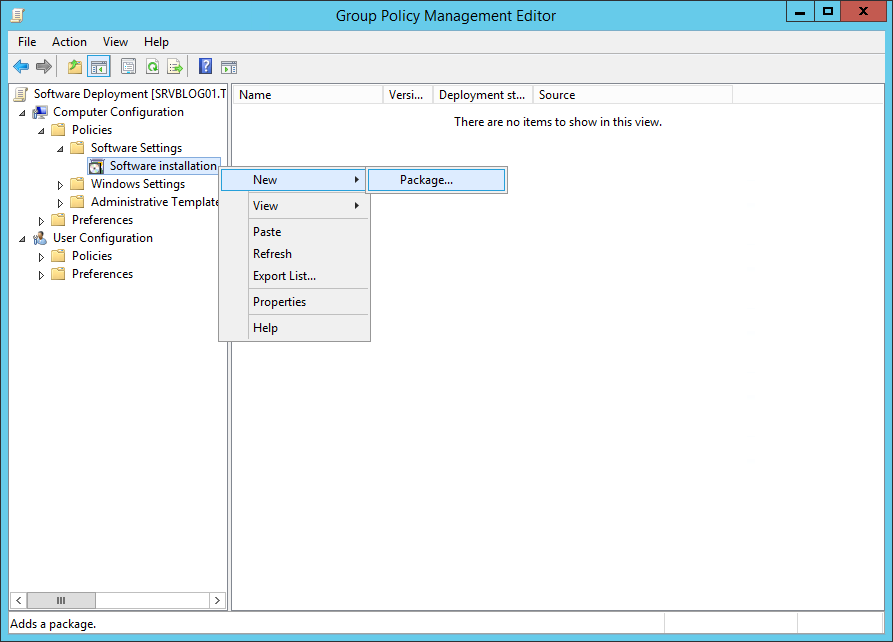
On the client computers, after all files are copied, the license will be automatically activated and linked to the local computer name on the first print. The user should also see the profile you configured and copied as the active profile.
This is a summary of the full article we’ve recently posted. For a detailed tutorial on how to distribute novaPDF’s configurations via Group Policy, read the full article in our Knowledgebase: How to distribute public profiles via Group Policy


