How-to: Improve image quality in PDF
We’ve updated an article from our Knowledgebase, that explains how you can create PDF files with high-quality images in them. You can read the updated article here: How to improve image quality in PDF
When creating a PDF file, it’s important to know exactly what you’ll use it for. If it’s a PDF that you want to share with others and image quality is not that important, obviously you’ll want a small-sized PDF. However, if you need to prepare and send for instance a PDF for printing, you want it to include high-quality images.
With novaPDF you can easily choose what type of PDF to generate from your document, depending on what exactly you need it for. However, as a rule of thumb, if you want to create PDFs with the highest possible image quality, ideally you need to have the original document include high-quality images. You cannot have high-quality images in a PDF file if the original document has low-quality images. So the first step in ensuring you have high-quality images in the resulting PDF is to be sure the original document includes high-quality images. Once the original document is ready, simply print it to novaPDF to convert it to a PDF.
With novaPDF you can easily choose what type of PDF to generate from your document:
- Smallest file. As the name suggests, this option is when you want to have a PDF file with the smallest file-size possible. This is obviously for when you need to share it with someone for reviewing purposes or to put it on the web, where size matters.
- Medium. This is a balanced profile between a small PDF size and a high-quality image PDF. This is the default option in novaPDF.
- Best quality. This option is recommended when you need to create print-ready PDF files and want to have the best PDF image quality possible.
You are able to choose what type of PDF to create before generating it. For a full tutorial on how you can optimize images in the resulting PDF file, read the full article on our site.
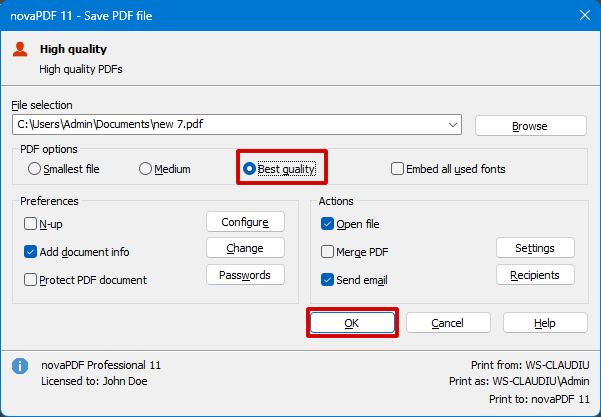
This is a summary of the full article we’ve recently updated. For a detailed explanation on how you can create PDF files with high-quality images in them, you have to read the full article in our Knowledgebase: How to improve image quality in PDF


